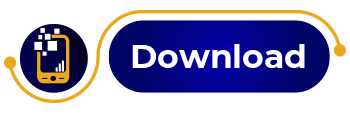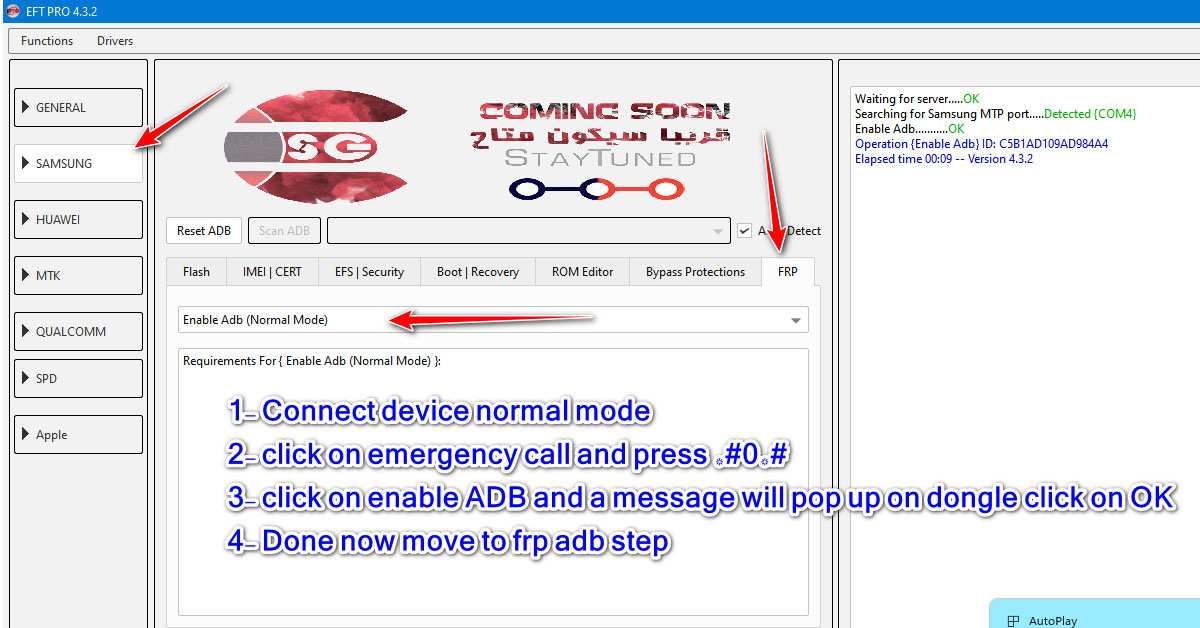Samsung All Models FRP Reset Enable ADB On MTP Port Android 9,10,11,12 Supported By EFT Dongle
Are you looking to unlock the capabilities of your Samsung device by enabling ADB on MTP Port for Android 9, 10, 11, and 12? You’re in the right place. This guide will walk you through the process and provide valuable insights to make the most of your EFT Dongle. Let’s dive in! In this comprehensive guide, you’ll learn how to enable ADB on MTP Port for Samsung All Models running Android 9, 10, 11, and 12, supported by the EFT Dongle. Unlock the full potential of your Samsung device with this step-by-step tutorial.
Introduction
Samsung All Models are known for their cutting-edge technology, but sometimes you might want to go beyond the standard settings. Enabling ADB on MTP Port for Android 9, 10, 11, and 12 can open up a world of possibilities. With the EFT Dongle, this process becomes easier than ever. In this article, we will explore the step-by-step procedure to enable ADB on MTP Port and answer some common questions you might have. Let’s empower your Samsung device!
The Power of Enabling ADB on MTP Port
Enabling ADB on MTP Port for Samsung All Models running Android 9, 10, 11, and 12 is a game-changer. Here’s why:
-
Unlock Hidden Features: By enabling ADB, you gain access to hidden features and settings that are otherwise off-limits.
-
Customization: Take control of your device’s customization options, from tweaking the interface to optimizing performance.
-
App Management: Manage your apps more efficiently, including uninstalling pre-installed bloatware.
-
Debugging: Developers benefit from ADB for debugging purposes, ensuring smooth app performance.
-
Data Backup and Restore: ADB facilitates data backup and restoration, preventing data loss.
-
Rooting: If you’re into rooting, ADB is essential for the process.
-
Troubleshooting: Easily troubleshoot and resolve issues with your Samsung device.
Now, let’s proceed with the steps to enable ADB on MTP Port.
How to Enable ADB on MTP Port for Samsung All Models
To enable ADB on MTP Port for Samsung All Models running Android 9, 10, 11, and 12, you’ll need the EFT Dongle and a computer. Here’s a step-by-step guide:
-
Install EFT Dongle Software: Start by installing the EFT Dongle software on your computer. You can download it from the official website.
-
Connect Your Samsung Device: Use a USB cable to connect your Samsung device to your computer.
-
Enable USB Debugging: On your Samsung device, go to “Settings,” then “About Phone.” Tap on “Build Number” seven times to unlock Developer Options. In Developer Options, enable “USB Debugging.”
-
Launch EFT Dongle: Run the EFT Dongle software on your computer.
-
Select Your Samsung Model: From the list of supported devices, select your specific Samsung model.
-
Enable ADB on MTP Port: Follow the on-screen instructions to enable ADB on MTP Port. This may involve a series of prompts on your device. Make sure to grant the necessary permissions.
-
Complete the Process: Once the process is complete, you’ll receive a confirmation message. Your Samsung device now has ADB enabled on MTP Port.
Frequently Asked Questions
Q: Is enabling ADB on MTP Port safe for my Samsung device?
A: Enabling ADB on MTP Port is generally safe when done correctly. However, proceed with caution and follow the steps provided in this guide.
Q: Do I need to root my device to enable ADB?
A: No, rooting your device is not necessary to enable ADB on MTP Port.
Q: Can I reverse the process if I encounter issues?
A: Yes, you can disable ADB on MTP Port by following similar steps and unchecking the ADB option.
Q: Will enabling ADB void my warranty?
A: Enabling ADB should not void your warranty, but it’s essential to check with your device manufacturer for specific details.
Q: Are there risks involved in enabling ADB?
A: Enabling ADB carries minimal risks if you follow the steps carefully. Be cautious while making changes to your device.
Q: Can I use this method on any Samsung device?
A: This method is generally applicable to Samsung All Models running Android 9, 10, 11, and 12. However, some variations may exist for specific models.
Conclusion
Enabling ADB on MTP Port for Samsung All Models running Android 9, 10, 11, and 12 is a powerful way to take control of your device’s capabilities. With the EFT Dongle and the steps outlined in this guide, you can unlock a world of customization and troubleshooting options. Remember to proceed with caution, and if you have any doubts, consult with professionals. Your Samsung device is now ready for a new level of performance and personalization.